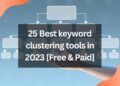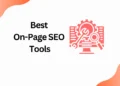Do you want to create your own GIFs but don’t know where to start?
Canva can help you turn your ideas into animations easily, so you don’t need to be a pro to design them.
GIFs offer a great opportunity to let your imagination run wild, from expressing your inner artist to engaging your audience with unique content.
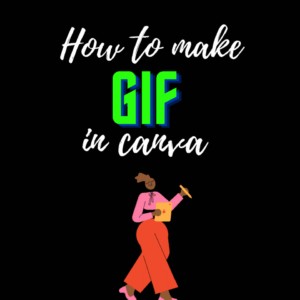
They’re also useful for personalizing emails, company communication, and even surprising friends and loved ones.
But to get a variety of elements available in Canva, it is much preferable to get Canva pro.
If you are a person who thinks the same then take a look at our previous article to get Canva Pro for free within a matter of time.
What is a GIF?
It might seem like a simple question but the answer is more complex if you want me to technically explain you.
Originally a GIF was a Graphics Interchange Format and it was a way for people to share images.
Nowadays a lot of people use GIFs as animated images on social media, but it’s a lot of fun to create your own GIFs from images that you have taken.
To gain attention from the audience it is more suitable to create your own GIF.
In order to do that you can design it easily in canva with no effort even if you are a beginner.
Let’s see how to make a GIF in canva without any further ado.
How to Make a GIF in Canva?
Step 1: Select the GIF idea you want to create in canva
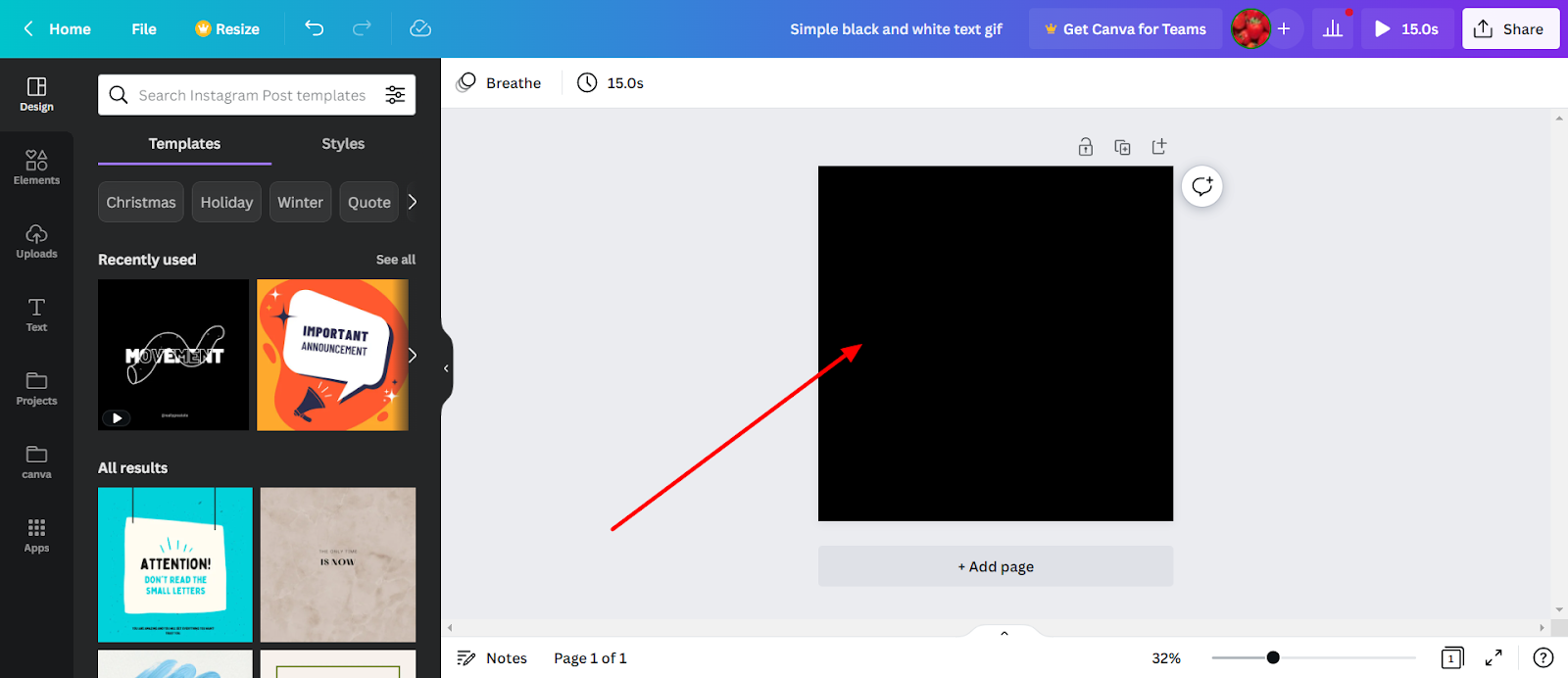
Step 2: Select the elements you need to for the design

Step 3: Choose the Effects and the duration.
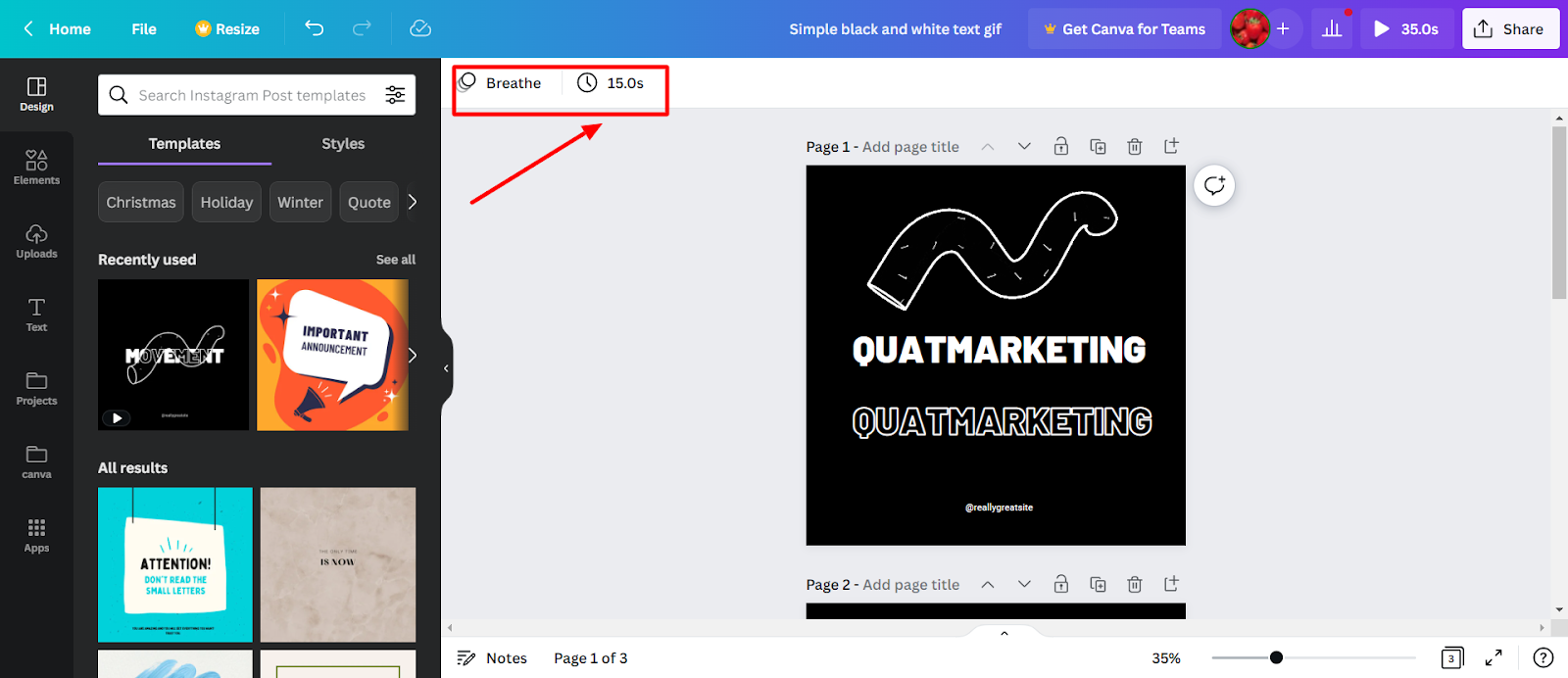
Step 4: Align and Customize your GIF as per your creativity and click download
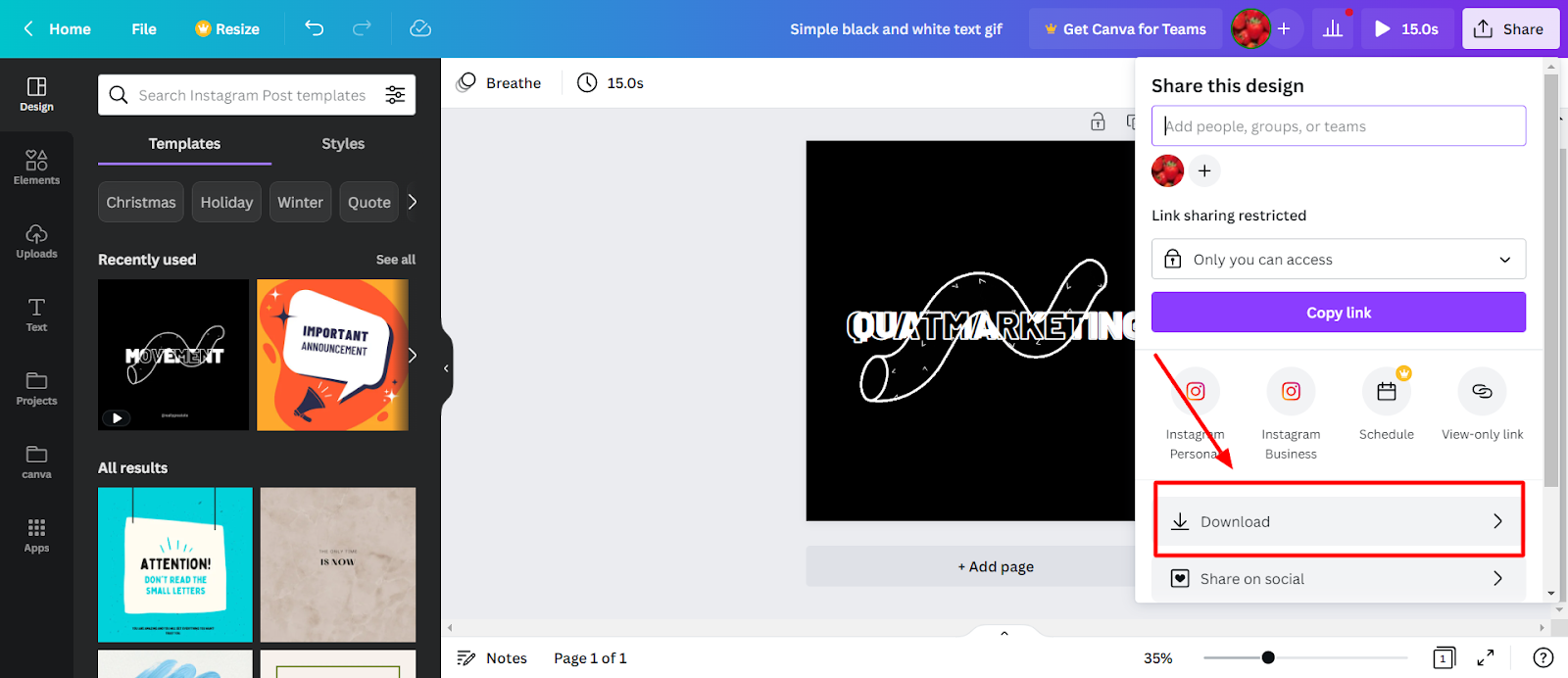
Step 5: In downloads select GIF and save it .
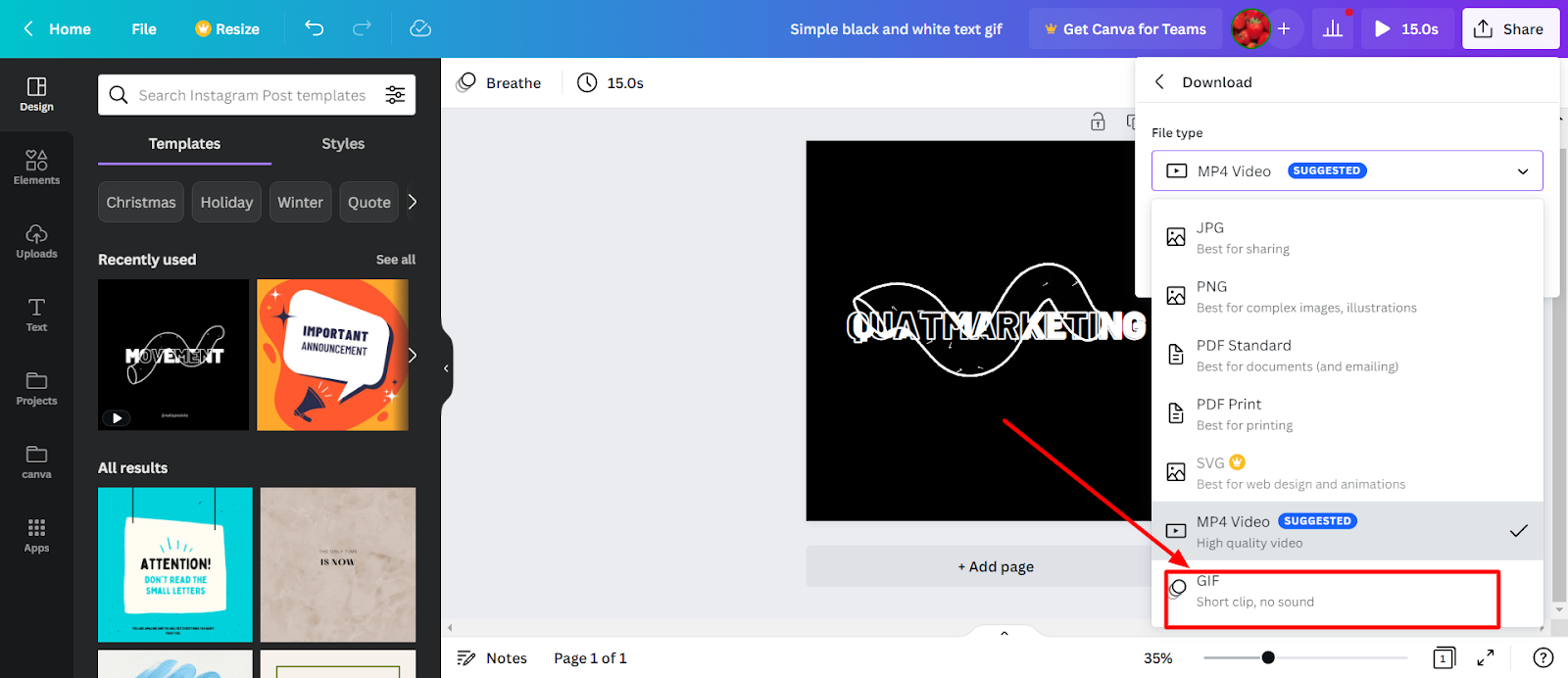
Step 6: That’s it you are done!!!
Your output as shown below!!!
Conclusion
Do you want to earn money with canva, then follow our Canva series? I will teach you to step by step in this “How to Canva” blog article series.
In this article, I have taught How to Make a GIF in Canva with Canva basic.
But if you like to get Canva Pro for free then check out our trending article on how to get Canva pro for free in two steps.
I will connect you with another new article on canva next week !!!
Untill then,
Happy designing with Canva !!!
Related Posts
How to add subtitles to a video in Canva
How to erase image or object in Canva
How to add Hyperlinks in Canva
How to make a transparent logo in Canva for Free
How to make an infographic in Canva
How to Create flowchart in Canva
How to Cancel a Canva Pro Subscription
How to create a business card template in Canva
How to schedule instagram posts on Canva

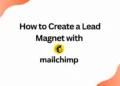
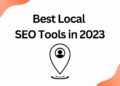
![40 Best SEO Audit Tools Experts using in 2023 [Free & Paid]](https://quatmarketing.com/wp-content/uploads/2023/06/best-seo-audit-tools-120x86.webp)