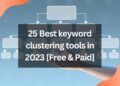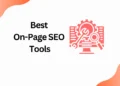Erasing images or objects in Canva can be a challenging task, especially for those who are new to graphic design.
However, with the right steps and tools, it can be easy and efficient.
Learning how to erase images or objects in Canva can help you create stunning graphics with ease and confidence.
In this blog post, we will walk you through the steps to successfully how to erase images or objects in Canva, so that you can create the perfect design.
Also,We will also provide you with tips and best practices to help you create stunning graphics quickly and easily.
But before that to do this, you need a Canva pro, only where the option of removing background will be available.
However, you if you like to get Canva pro for free by achieving with the quick steps, you are always welcome to read this article!!!
So let’s get started!
How to Erase Image or Object in Canva?
Step 1:Open the Canva design that you want to edit.

Step 2: Once you click Edit image, you will be redirected to Background Remover.
To remove the background, click on it.

Step 3:Click on the “Eraser” tool in the toolbar on the left side of the screen.

Step 4: Using the brush, you can erase the image in no time at all.

Step 5: After completely erasing the image, click Download.

Step 6: There you have it, the final results.

Conclusion
Do you want to earn money with canva, then follow our Canva series. I will teach you to step by step in this “How to Canva” series of blog article.
In this article, I have taught how to erase objects and images in Canva with Canva Pro.
But if you like to get Canva Pro for free to create some fantastic designs then check out our trending article on how to get canva pro for free in two steps.
I will connect you with another new article on canva next week !!!
Happy designing with Canva !!!
Related Posts
How to add subtitles to a video in Canva
How to add Hyperlinks in Canva
How to make a transparent logo in Canva for Free
How to make an infographic in Canva
How to Create flowchart in Canva
How to Cancel a Canva Pro Subscription
How to create a business card template in Canva
How to schedule instagram posts on Canva

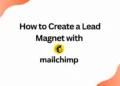
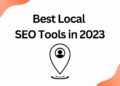
![40 Best SEO Audit Tools Experts using in 2023 [Free & Paid]](https://quatmarketing.com/wp-content/uploads/2023/06/best-seo-audit-tools-120x86.webp)