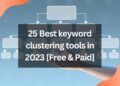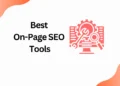Creating a professional logo is an important part of building a successful brand.
A transparent logo is an increasingly popular option for many businesses.
Designing transparent logos is ideal for placing on different colored and textured backgrounds, giving you more creative control over the look and feel of your logo.
Fortunately, Canva makes it easy and free to create a high-quality logo with a transparent background.
But to remove the background you need to get Canva pro!
If you are so worried about paying for Canva then you should take a look at this blog on how to get Canva pro for free with 2 easy steps!
In this blog post, we’ll show you how to make a transparent logo in Canva for free.
Also, We’ll discuss the importance of logo design, provide a step-by-step guide on how to create a transparent logo in Canva, and give you some tips and tricks to help you along the way.
By the end, you’ll have a professional logo that you can proudly use to represent your brand.
How to Make a Transparent Logo in Canva For Free
Step 1: Select the Logo Template in Canva

Step 2: Upload your Logo from PC
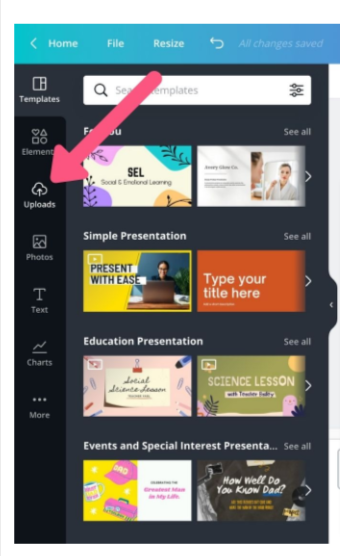
Once you have uploaded, your image will fall on the template column.

Step 3: You Need to Remove the Image Background with the Background Removal Tool in Canva

Here is how you will be getting the background removed images.

Step 4: Use the Erase or Restore tools to edit in canva
This step is completely optional and can be done only when you have done something wrong !!!

Step 5: That’s it Download your Logo!!!
You are all done!! now you can download the image in PNG or JEPG.
Conclusion
Do you want to earn money with canva, then follow our Canva series? I will teach you to step by step in this “How to Canva” series of blog articles.
In this article, I have taught how to make transparent logo in canva for FREE with Canva Pro.
But if you like to get Canva Pro for free to create some fantastic designs then check out our trending article on how to get canva pro for free in two steps.
I will connect you with another new article on canva next week !!!
Happy designing with Canva !!!
Related Posts
How to add subtitles to a video in Canva
How to erase image or object in Canva
How to add Hyperlinks in Canva
How to make an infographic in Canva
How to Create flowchart in Canva
How to Cancel a Canva Pro Subscription
How to create a business card template in Canva
How to schedule instagram posts on Canva

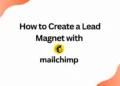
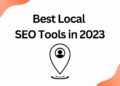
![40 Best SEO Audit Tools Experts using in 2023 [Free & Paid]](https://quatmarketing.com/wp-content/uploads/2023/06/best-seo-audit-tools-120x86.webp)