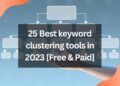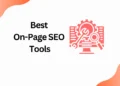For most of us, creating an Image for social media is as easy as opening your Photo Gallery and clicking edit.
But for those of us who want to stand out from the crowd and make our posts look professional, there is a little more to it than meets the eye.
Canva makes them stand out exclusively for a creative designer.
Everyone knows that Canva is the best free graphic design tool. You can create any image you want, but do you know how to resize an image in canva?
Here is how to resize images in canva!!!
But before that, ensure that you need a canva pro account if you want to resize an image in canva.
If you don’t have one, don’t worry; get down to brass tacks to get canva pro for free by exactly doing the same steps mentioned in this article.
Ways to Resize Images in Canva
Method 1: Custom Resize the Image in Canva
Canva never leaves low with the paying customers. Only Canva pro will give hands with these Custom resize images in canva.
Step 1: Click the Custom Resize Image
At the top menu, you can clearly see the resize button next to the file option.
Once clicking it, you will get a drop-down menu.
Choose a custom size that differs for various social media platforms like Facebook, Instagram, Twitter, Linkedin, and more.
So enter the preferred social media platform and get the exact custom ratio.
Ensure the image ratio is perfect before resize image in canva.
Once you have done this, click the copy and resize button.
Now you will get the desired outcome.
Also, now you can adjust and redesign the elements of your choice manually like this.
Now download your resized image with the desired format of JPEG or PNG
Method 2: Manually Resize Images in Canva
The other way to resize images in canva can be achieved by doing it manually.
This method can be done by yourself, even having the basic plan of canva.
Just drag the corner of the image horizontally or vertically as per your ratio.
However, keeping the social media cheat sheet aside will help you to get the exact size for designing your post.
Conclusion
We love canva! Canva is what we purposefully use for promoting our business on all the social media platforms.
It is cost-effective and efficient as we compared it to all other graphics designing tools to make your work simple within a few mins.
Hope this article on how to resize images in canva might have helped you to get a solution for your problem!
If you are eager to learn more in this How to Canva section, Then let us know in the comment how we can help you!!! I will catch you up soon with the next article, and don’t miss becoming a graphic designer with Canva!!!
Related Posts
How to add subtitles to a video in Canva
How to erase image or object in Canva
How to add Hyperlinks in Canva
How to make a transparent logo in Canva for Free
How to make an infographic in Canva
How to Create flowchart in Canva
How to Cancel a Canva Pro Subscription
How to create a business card template in Canva
How to schedule instagram posts on Canva
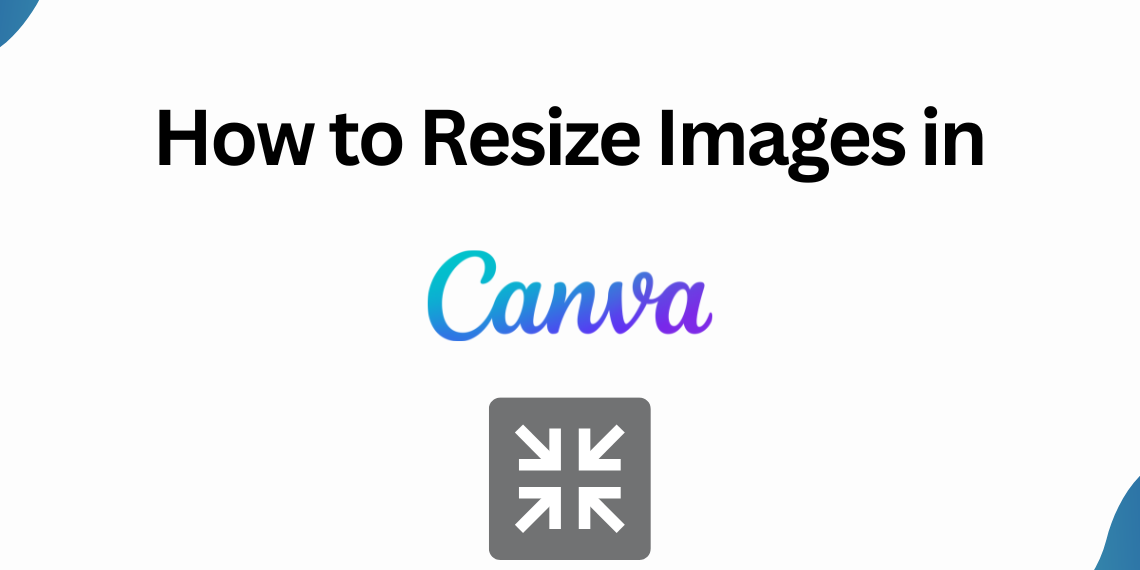
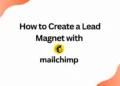
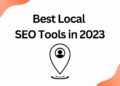
![40 Best SEO Audit Tools Experts using in 2023 [Free & Paid]](https://quatmarketing.com/wp-content/uploads/2023/06/best-seo-audit-tools-120x86.webp)