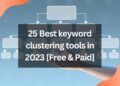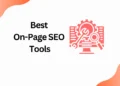The Canva Pro subscription is a great way to access premium design resources and tools to create stunning visuals for your business, like Business Cards or personal projects.
But sometimes, there are circumstances where you may need to cancel your subscription.
Whether that’s because you’re no longer actively using the service or because the subscription cost is too high, it’s essential to know how to cancel your Canva Pro subscription.
Cancelling your subscription is simple, but it’s important to understand the different steps involved in properly cancelling your subscription.
By the end of this post, you will know the various ways how to cancel your Canva Pro subscription, as well as any important information you need to keep in mind.
Why should you Cancel your Canva Pro Subscription?
It may be beneficial to Cancel your Canva Pro subscription and deactivate your account for a variety of reasons. Prior to doing so, it is important to be aware of the process for discontinuing your recurring payment plan.
- You might be paying more with Canva.
- You might discover a better substitute.
- You may gather a team to discuss your designs.
- Receiving odd charges from Canva
How to Cancel a Canva Pro Subscription
Step1: To access your Account settings, click the gear symbol on the homepage menu.
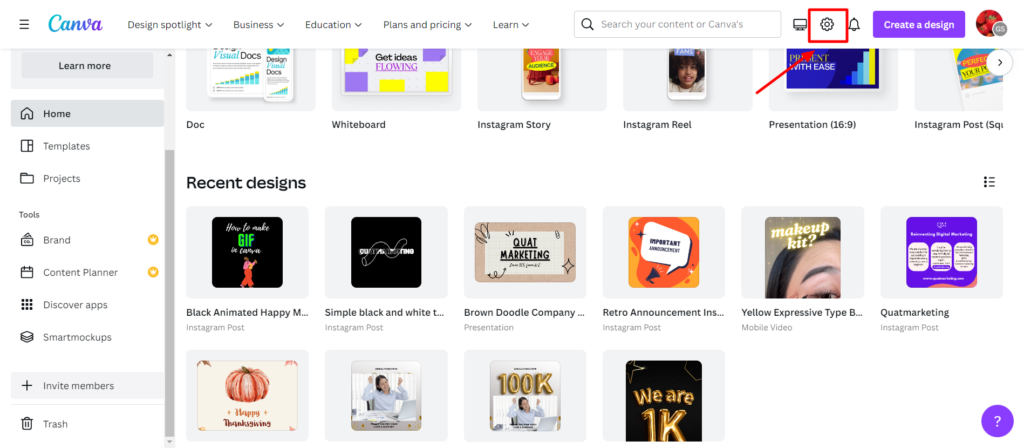
Step 2: The Billing & plans tab should be chosen
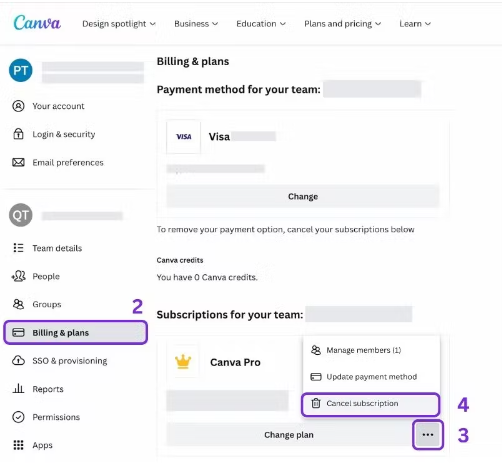
Step 3: Please click the icon on your plan.
Step 4: Simply select Cancel Subscription.
Step 5. Select On the next screen, I wish to halt my membership, so I’ll select Continue cancellation.
Step 6. On the subscription-pause pop-up notification, click Pause for 3 Months.
Note: this step is definitely necessary to select month
Step 7. That’s it you are done!!!
Can you get a refund from Canva?
If you signed up for Canva Pro on their website and decide to cancel your subscription during the first 30 days, you may request a refund. Send an email to support@canva.com to request a refund.
What if you choose the Canva Lifetime deal?
If you have purchased a Canva Lifetime subscription and would like to close your account, kindly contact Canva support here and request for cancellation of your Canva account.
What you retain and what you lose
Should you cancel your Canva Pro subscription before the next billing cycle, you will be able to benefit from Pro features for the remaining duration.
In the case that you decide to renew your subscription, Canva will keep your designs for future usage in the Brand Kit.
The free plan will be restored to your account again.
Conclusion
Do you want to earn money with canva, then follow our Canva series. I will teach you to step by step in this “How to Canva” series of blog article.
In this article, I have taught how to cancel a canva pro subscription with Canva Pro.
But if you like to get Canva Pro for free to create some fantastic designs then check out our trending article on how to get canva pro for free in two steps.
I will connect you with another new article on canva next week !!!
Happy designing with Canva !!!
Related Posts
How to add subtitles to a video in Canva
How to erase image or object in Canva
How to add Hyperlinks in Canva
How to make a transparent logo in Canva for Free
How to make an infographic in Canva
How to Create flowchart in Canva
How to create a business card template in Canva
How to schedule instagram posts on Canva

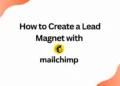
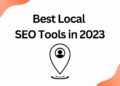
![40 Best SEO Audit Tools Experts using in 2023 [Free & Paid]](https://quatmarketing.com/wp-content/uploads/2023/06/best-seo-audit-tools-120x86.webp)