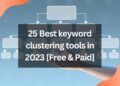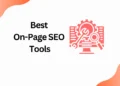Flowcharts are a vital tool in business and project management, allowing one to visualize complex workflows and identify potential roadblocks. In today’s digital age, creating a flowchart has never been more accessible thanks to the plethora of online design tools available.
Among these, Canva stands out as a versatile and user-friendly platform for designing flowcharts. With its intuitive interface and a wide range of templates and graphics, Canva has become a go-to tool for professionals looking to create impactful visuals.
In this blog post, we will explore the world of flowchart design in Canva. Whether you’re a seasoned designer or just getting started, this post is for you. We’ll look at the different types of flowcharts and the best practices for making them, as well as dive into Canva’s features and tools that can enhance your designs.
Additionally, we’ll provide step-by-step instructions for creating a flowchart from scratch in Canva, complete with tips on how to customize it to fit your brand
Types of Flowchart
There are several types of flowcharts that are commonly used to illustrate different processes and workflows. Here are some of the most common types of flowcharts:
1. Process flowchart

A process flowchart is the most basic type of flowchart. It is used to illustrate the steps involved in completing a process or task.
2. Swimlane flowchart

A swimlane flowchart is a type of flowchart that divides the process into lanes, which represent different departments, functions, or individuals. This type of flowchart is useful for illustrating the interactions between different departments or individuals involved in the process.
3. Data flowchart

A data flowchart is used to illustrate the flow of data or information within a system or process. It shows how data is processed, stored, and moved between different components of a system.
4. Workflow diagram

A workflow diagram is used to illustrate the steps involved in completing a task or process, including the tasks, decisions, and actions that need to be taken at each step.
5. Deployment flowchart
A deployment flowchart is used to illustrate the deployment of software or hardware in a system or process. It shows the different components of the system, as well as the interactions between them.
Each type of flowchart is designed to illustrate a specific type of process or workflow. Choosing the right type of flowchart depends on the purpose and complexity of the process or system being illustrated.
How to Create an Effective Flowchart Using Canva?[Step by Step Guide]
Designing an effective flowchart using Canva involves the following steps:
1. Determine the purpose of your flowchart

Before you start designing your flowchart, it’s essential to have a clear understanding of what information you want to convey through it. Identify the main process or sequence of steps you want to illustrate.
2. Choose the appropriate flowchart type
There are several types of flowcharts, including process flowcharts, swimlane flowcharts, data flowcharts, and workflow diagrams. Choose the type that best suits your purpose.
3. Open Canva and create a new design

Once you have identified the purpose and type of your flowchart, log in to your Canva account and click on the “Create a design” button.
Select the “Flowchart” option from the list of available templates.
4. Add shapes and connectors

Canva offers a wide range of shapes and connectors that you can use to create your flowchart. Drag and drop the shapes onto the canvas, and use the connectors to connect them in the order you want.
5. Customize the shapes
You can customize the shapes to fit your needs. Change the size, color, and shape of the boxes, and add text to explain each step of the process.
6. Use grids and guides
Canva provides grids and guides that you can use to align your shapes and connectors. This helps to create a more organized and visually appealing flowchart.
7. Add icons and images
Icons and images can help to make your flowchart more engaging and visually appealing. Canva offers a wide range of icons and images that you can use to illustrate your process.
8. Save and share
Once you are happy with your flowchart, save it and share it with others. You can download it as an image file, share it on social media, or embed it on your website.
Benefits of Using a Flowchart
- Flowcharts provide a visual representation of a process, making it easier to understand and communicate the steps involved in completing a task or process.
- It can help identify inefficiencies, redundancies, and bottlenecks in a process, making it easier to streamline and optimize the process.
- It can be used to standardize processes across different departments or individuals, ensuring consistency and reducing errors.
- Flowcharts can be used as a training tool to help new employees or team members understand the steps involved in a process.
- It provides a clear and concise way to document processes, making it easier to maintain and update processes over time.
- It can be used to communicate complex processes or workflows to stakeholders, clients, or customers, making it easier to explain the process in a clear and concise manner.
If you want to become a Canva expert you can go and check these articles,
Related Posts
How to add subtitles to a video in Canva
How to erase image or object in Canva
How to add Hyperlinks in Canva
How to make a transparent logo in Canva for Free
How to make an infographic in Canva
How to Cancel a Canva Pro Subscription
How to create a business card template in Canva
How to schedule instagram posts on Canva
Where does canva get its images
Conclusion
In conclusion, creating an effective flowchart using Canva is a great way to visually represent processes, workflows, and ideas. By following the tips and tricks outlined in this blog, you can create flowcharts that are clear, concise, and easy to follow. Remember to keep it simple, use colors and shapes effectively, and use Canva’s tools to create a flowchart that is both informative and visually appealing.
With these skills, you can create flowcharts that will help you communicate your ideas effectively and efficiently.
Thanks for Reading!!

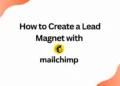
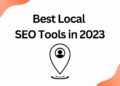
![40 Best SEO Audit Tools Experts using in 2023 [Free & Paid]](https://quatmarketing.com/wp-content/uploads/2023/06/best-seo-audit-tools-120x86.webp)