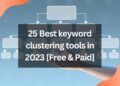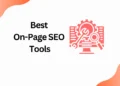People see Canva as a super tool because even a beginner finds designing with Canva too simple.
One of Canva’s main fascinating features is the variety of fonts, which prompts others to wonder what tool you use for design.
But most beginners don’t know how to add font to canva !!!
In this article, you will learn how to add font to canva to create your own brand kit for your business.
But to get every beautiful font available in Canva, it is much preferable to get Canva pro.
I know, you might be thinking why should I invest in canva pro at 499/- per month?
If you are a person who thinks the same then take a look at our previous article to get Canva Pro for free within a matter of time.
How to Add Font to Canva
There are two methods to Add Font to Canva,
One can simply do this with Canva basic, but buying a canva Pro is the best choice to create the brand kit in order not to start designing from the start whenever you begin a new post.
Let’s see the method one by one.
Method 1: How to Add Font to Canva with Canva basic
Step 1: Go to canva, and click on the new post

Step 2: Now you are done, you can download your post with no hustle.
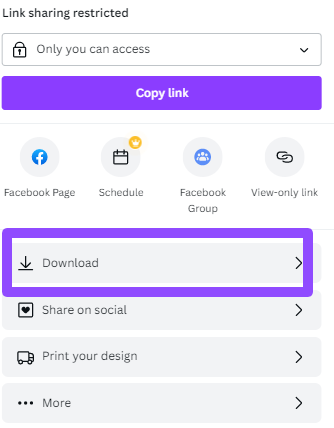
Note: The only disadvantage here is you will get only limited text as well as you can’t explore the benefits of Brand Kit.
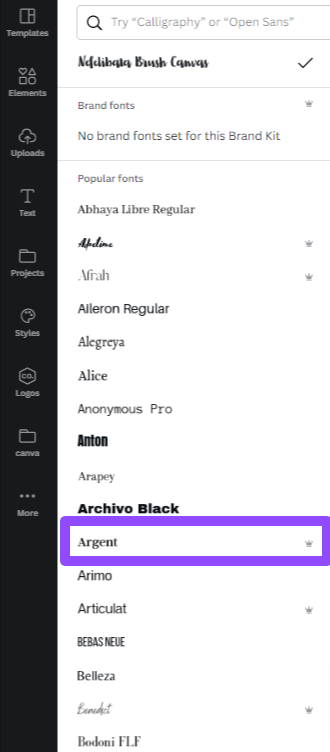
Method 2:How to Add Font to Canva with Canva Pro
Step 1: Choose the text of your choice
Open a new post and go to the font button which is next to the text resize button.
Select the text of your choice to customize your canva post.
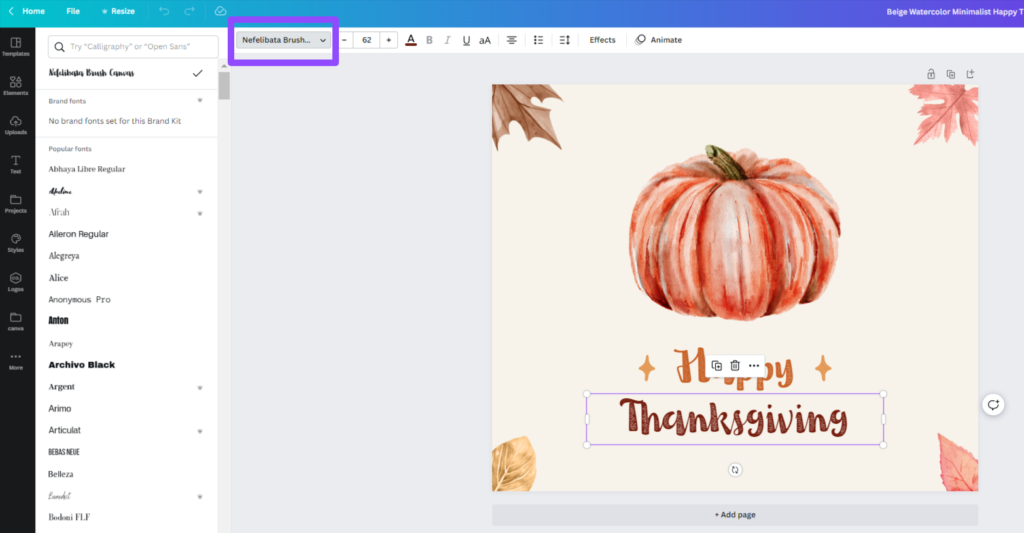
Step 2: Create your own brand kit
Go to the home page and click on the Brand button.
You will get the home page of the Brand kit like this.

Step 3:Create your own brand kit
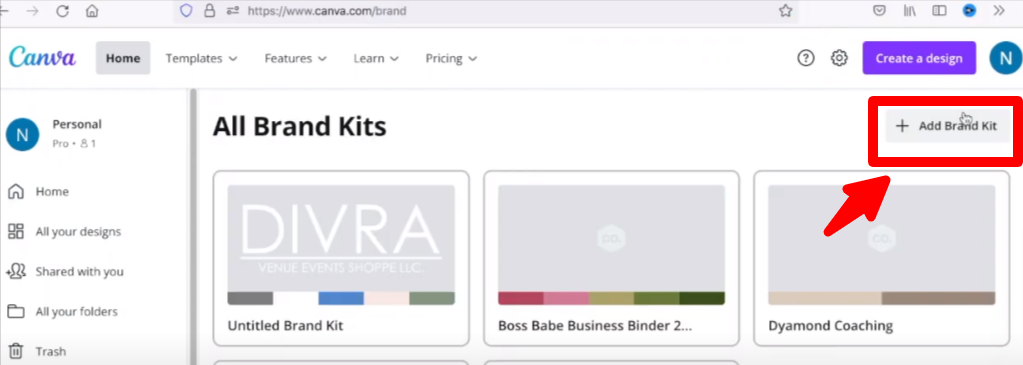
Click on “Add Brand Kit” button.
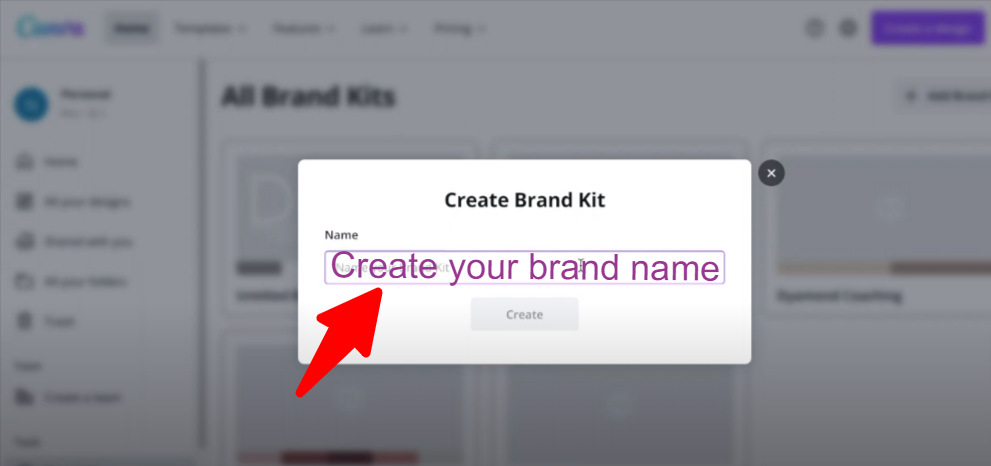
Enter your Brand name here.
Then click create.
Step 3: Upload your brand font

Click the “Add a Heading Style” and choose the font.
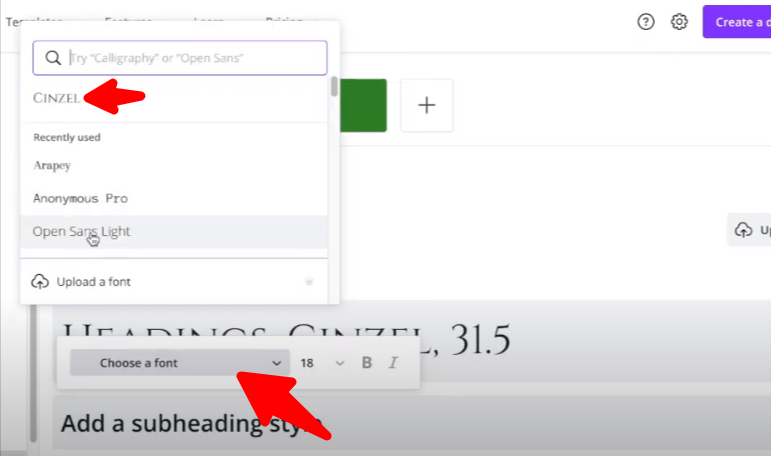
Step 4: Enter your brand font and save it
Once you have chosen the specific font on H1, H2, and H3 save it.
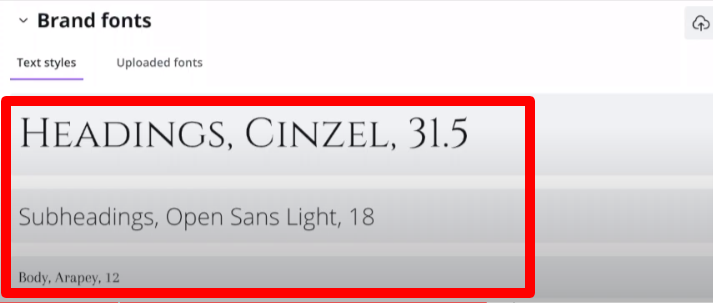
Step 5: You are done!!!
Yeah, that’s it, you are done !!! Whenever you create your post, all the H1, H2, and H3 tags will be automatically done with your post.
Conclusion
Do you want to earn money with canva, then follow our Canva series? I will teach you step by step in this “How to Canva” series of the blog article.
In this article, I have taught how to add font in canva with both Canva basic and Canva Pro. You can take whichever method you prefer.
But if you like to get Canva Pro for free then check out our trending article on how to get canva pro for free in two steps.
I will connect you with another new article on canva next week !!!
Happy designing with Canva !!!
Related Posts
How to add subtitles to a video in Canva
How to erase image or object in Canva
How to add Hyperlinks in Canva
How to make a transparent logo in Canva for Free
How to make an infographic in Canva
How to Create flowchart in Canva
How to Cancel a Canva Pro Subscription
How to create a business card template in Canva
How to schedule instagram posts on Canva

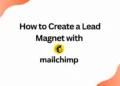
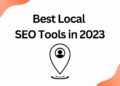
![40 Best SEO Audit Tools Experts using in 2023 [Free & Paid]](https://quatmarketing.com/wp-content/uploads/2023/06/best-seo-audit-tools-120x86.webp)