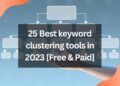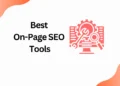Hey there, stunning business person!
Do you still rely on good old-fashioned business cards to promote your brand?
Well, in today’s digital world, you might want to reconsider creating a virtual one too!
Nowadays, customers are more likely to search for your business online before visiting your physical store.
That’s where creating a business card template in Canva comes in handy.
By creating a stunning template and sharing it on your social media platforms, you can reach a wider audience and make a lasting impression on potential customers.
This article is exclusively written for you if you want to know how to create a business card template in Canva within a few minutes.
So, let’s dive in and explore the benefits of creating a business card template in Canva!
Get your tab and try it along with me today!
So, let’s get started!
Why You Should Create a Business Card Template in Canva?
Are you still a Business person who is still distributing business cards for your customers?
You might be !!!
But the digital store has become a belief system for many digital-loving people.
People are searching for your product and service before reaching your physical store.
So to satisfy the customer, it has become mandatory to create a business card to publish on your social media platforms.
Creating a business card template in Canva has several advantages, such as
- It’s free and easy to use. Canva is a user-friendly tool that makes it easy to create stunning designs, even if you don’t have any design experience.
- It’s customizable. With Canva, you can choose from a wide range of templates and customize them to suit your business needs.
- It saves time. By creating a business card template in Canva, you can easily create multiple cards with consistent branding and design.
- It’s cost-effective. Printing business cards can be expensive, but by creating a template, you can save money in the long run.
How to Get Started
To create a business card template in Canva, you’ll need to follow these simple steps,
Step 1: Sign up for a free Canva account or log in if you already have one.
Step 2: Click on “Create a Design” and search for “business card” in the search bar.
Step 3: Choose a template that best suits your needs from the available options.

Choosing the Right Template
Choosing the right template is crucial when creating a business card template.
Canva offers a wide range of templates to choose from, including minimalistic designs, bold and colourful designs, and even photo-based designs.
To select the right template, consider the following points in mind,
- The type of business you’re in
- Your target audience
- The message you want to convey
- Your brand colors and logo
Even if you are not a creative person you can always benchmark the business card design on Pinterest and Etsy to get juicy ideas.
Customizing Your Business Card Template
Once you’ve chosen your template, it’s time to customize it to suit your business needs.
Follow these steps to customize your business card template,
Step 1: Update the text Replace the default text with your business name, tagline, and contact information.
Step 2: Choose the right font
Use a font that is easy to read and aligns with your brand’s style.
Step 3: Adjust the colours
Change the background colour or font colour to match your brand colours.
Step 4: Add shapes and icons
Use shapes and icons to make your business card more visually appealing.
Step 5: Include your social media links
If your business is active on social media, include your links to Facebook, Twitter, or Instagram.
Adding Your Logo and Branding
Your logo and branding are essential components of your business card template.
Let’s look at some tips on how to add a logo and branding name in business card design in Canva,
Step 1: Upload your logo
Click on the “Uploads” tab in Canva and upload your logo.
Step 2: Position your logo
Drag and drop your logo onto
That’s it you are done !!!
So if you want are interested in becoming a Canva pro designer then, you can also check out our similar reading,
Related Posts
How to add subtitles to a video in Canva
How to erase image or object in Canva
How to add Hyperlinks in Canva
How to make a transparent logo in Canva for Free
How to make an infographic in Canva
How to Create flowchart in Canva
How to Cancel a Canva Pro Subscription
How to schedule instagram posts on Canva
Where does canva get its images
Wrap Up
Well, well, well…looks like you’ve made it to the end of our comprehensive guide on how to create a business card template in Canva!
Congrats! By following the steps outlined in this guide, you’ll be able to design a spiffy and professional-looking business card that’ll make all your competitors green with envy.
Remember to keep things simple, only include the important info, and use high-quality images and fonts.
So go forth, my friend, and make those business cards shine like the superstars they are!
Also, don’t forget to follow our Canva article series, and I will be back with another Canva article very soon !!!

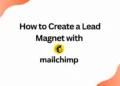
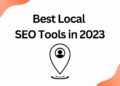
![40 Best SEO Audit Tools Experts using in 2023 [Free & Paid]](https://quatmarketing.com/wp-content/uploads/2023/06/best-seo-audit-tools-120x86.webp)