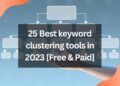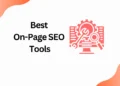Canva is popular among people for its user-friendly interface that even beginners can design with ease.
One of Canva’s main attractive features is the ability to add subtitles to videos without using any third-party app, which prompts others to wonder what tool you use for design.
In this article, you will learn how to add subtitles to a video in Canva for your youtube and Instagram video.
But another question that arises here, do you need Canva Pro?
However, Canva Pro is highly recommended if you want access to every gorgeous font available for your subtitles in Canva.
If you have the opinion to explore the fonts for subtitles, read our prior post to learn how to quickly and easily get Canva Pro for free.
Also, if you are interested to know how to add font to canva and create your brand kit, take a look at this post before heading further.
But now let’s look at how to use Canva to add subtitles to a video in Canva !!!
How to Add Subtitles to a Video in Canva
Step 1: Go to Canva and search for the template.
Step 2:Choose the template of your choice.
Here I have selected Instagram reels to demonstrate to you.
Step 3: Select the frame and insert your video

Step 4: Select the font style and start entering the subtitle which sinks with your dialogues.
Step 5: you can change the font style, color, and effects as per your creativity.
Step 6: Now save the video in the MP3 format.
Step 7: That’s it you are done!!!
Conclusion
Do you want to earn money with canva, then follow our Canva series? I will teach you to step by step in this “How to Canva” blog article series.
In this article, I have taught how to add subtitles to a video in canva with both Canva basic.
But if you like to get Canva Pro for free then check out our trending article on how to get canva pro for free in two steps.
I will connect you with another new article on canva next week !!!
Happy designing with Canva !!!
Related Posts
How to erase image or object in Canva
How to add Hyperlinks in Canva
How to make a transparent logo in Canva for Free
How to make an infographic in Canva
How to Create flowchart in Canva
How to Cancel a Canva Pro Subscription
How to create a business card template in Canva
How to schedule instagram posts on Canva

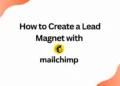
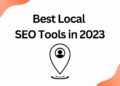
![40 Best SEO Audit Tools Experts using in 2023 [Free & Paid]](https://quatmarketing.com/wp-content/uploads/2023/06/best-seo-audit-tools-120x86.webp)