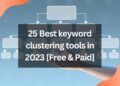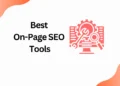Designing your own professional-looking designs is one of the best things you can do to add an extra layer of professionalism to your business online.
Even if you are a beginner you can achieve designing the best poster with canva with less effort.
However, only a few people know how to add hyperlinks to these designs to share on social media directly.
This blog post will look at how to add hyperlinks in Canva to your designs with simple steps.
Also if you are interested in knowing how to add subtitles to a video in Canva then never forget to check out our previous article!!!!
Just do these simple steps to add hyperlinks in canva to your designs.
How to Add Hyperlinks in Canva to your Designs
Step 1: Select Your Desired Template
Search your desired template for a respective social media platform.
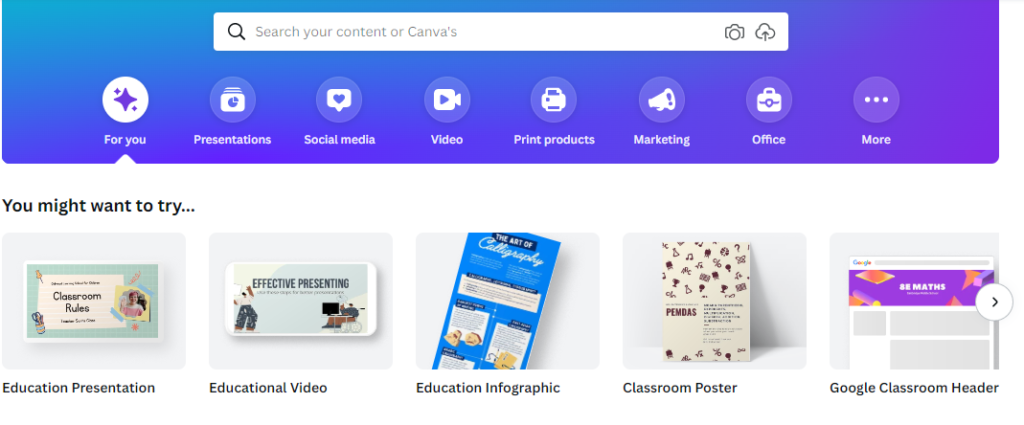
2. Design Your Own Poster
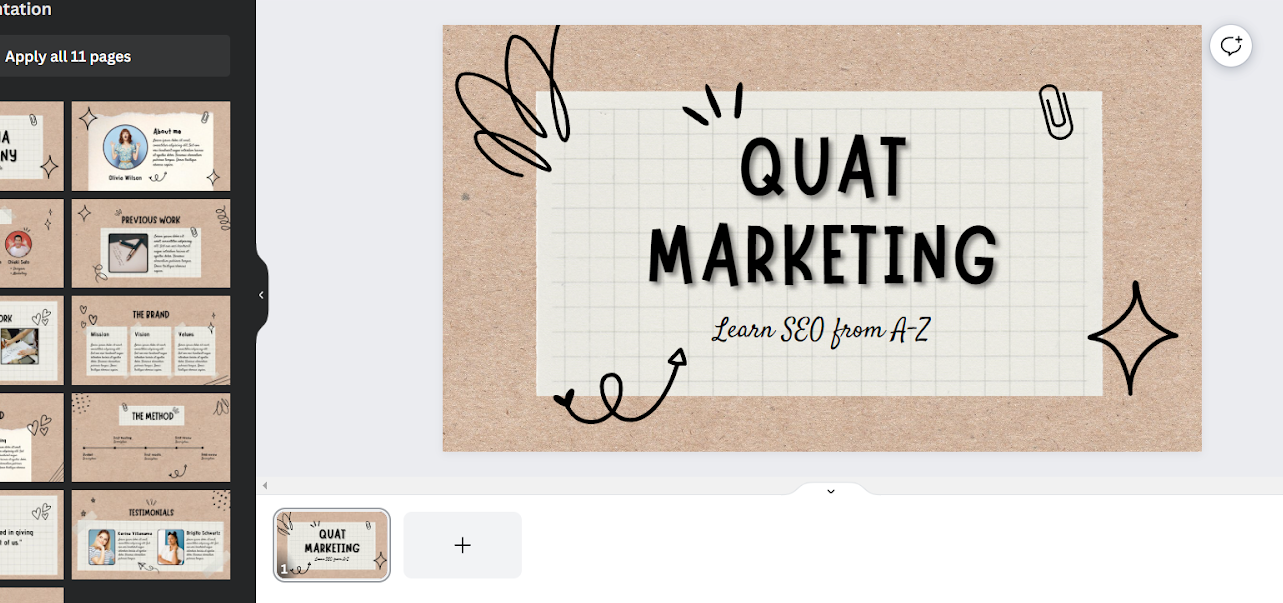
3. Right Click the Three Buttons and Select Link
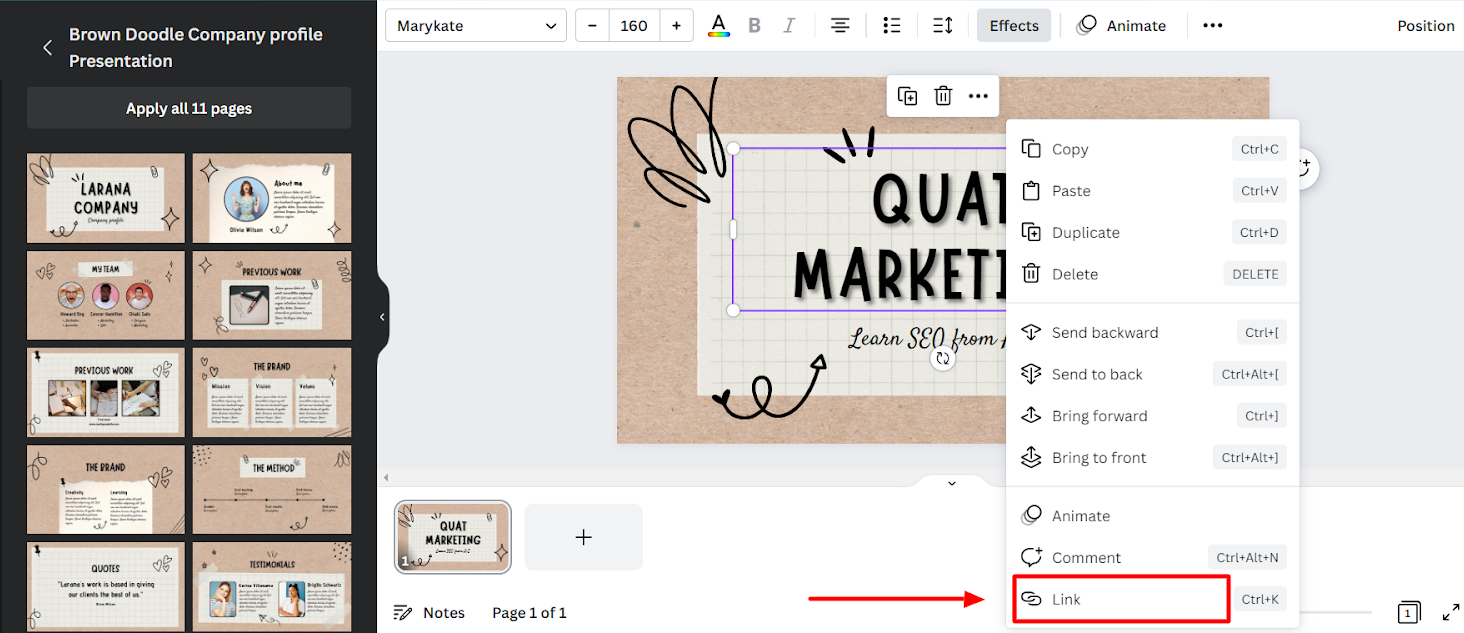
4. Enter your Hyperlink
Enter the hyperlink you want to link with the image.

5. Download the Design in Pdf Format
Download your design in Pdf format.
Also, note only in PDF format your hyperlink will be supported

That’s it you are done !!!
You can now share your poster from Canva Design along with a hyperlink on any of the social media platforms.
Conclusion
Do you want to earn money with canva, then follow our Canva series? I will teach you to step by step in this “How to Canva” blog article series.
In this article, I have taught How to Add Hyperlinks in Canva to your Designs in Canva basic.
But if you like to get Canva Pro for free then check out our trending article on how to get Canva pro for free in two steps.
I will connect you with another new article on canva next week !!!
Untill then,
Happy designing with Canva !!!
Related Posts
How to add subtitles to a video in Canva
How to erase image or object in Canva
How to make a transparent logo in Canva for Free
How to make an infographic in Canva
How to Create flowchart in Canva
How to Cancel a Canva Pro Subscription
How to create a business card template in Canva
How to schedule instagram posts on Canva

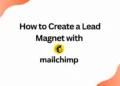
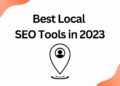
![40 Best SEO Audit Tools Experts using in 2023 [Free & Paid]](https://quatmarketing.com/wp-content/uploads/2023/06/best-seo-audit-tools-120x86.webp)