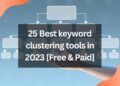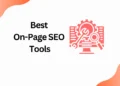Calendly provides a simple way to set up appointments with clients or prospects. But how can we make sure that they never miss an important meeting because they didn’t get the email? This blog will discuss how you can integrate Calendly with Mailchimp!
What is Calendly?
Calendly is a scheduling platform. With Calendly, you and your potential clients can schedule meetings within your team and keep it all centralised in one place. You can also import your own Google Calendar and connect with your Outlook. It saves you time by allowing the client to schedule a time slot, not you.
What is Mailchimp?
Mailchimp is an email marketing service provider and a marketing automation platform. It is great for sending newsletters, sales and marketing emails. You can also add lead generation forms to your emails. It has other features like A/B testing, email scheduling and easy integration with the world’s favourite tools.
Why Do You Need to Integrate Mailchimp with Calendly?
Integration Calendly with Mailchimp helps you to send hyper-personalized emails to your contacts automatically. It helps you to create and segment different sets of audiences.
Here are some of the reasons for integration,
- In a series of Mailchimp emails, it sends follow-up actions to guests.
- It helps with event booking solutions.
- Make guests aware of upcoming events by sending a series of Mailchimp emails.
- You can embed a booking calendar on the landing page of your website.
- Based on the type of event booked, it helps put guest information into Mailchimp email campaigns.
How To Integrate Mailchimp with Calendly? [5 Steps]
Here are the steps to Integrate Mailchimp with Calendly:
1. Login To Calendly Account
As a first step you have to login to your Calendly account (Pro or higher than pro account).
2. Click Integration
After logging in click integration which is located at the top of the page.

3. Find and Click Mailchimp Listing
In integration find the Mailchimp from the listing and click Mailchimp.

4. Click Connect mailchimp
Click the “Connect Mailchimp” button.

5. Enter mailchimp Credentials
As a final step enter your Mailchimp credentials and click login.

After this it will ask to accept the condition by Mailchimp. After accepting you will successfully integrate the Mailchimp with Calendly.

Conclusion
We hope that this short article on how to integrate Mailchimp with Calendly was able to help you learn how to better manage your online appointments.
This means that you’ll never have to manually send out a schedule to your contacts, and you can simply use Calendly to manage all of your scheduling needs.
So what are you waiting for? Go download Calendly and start scheduling!
Thanks for Reading!!
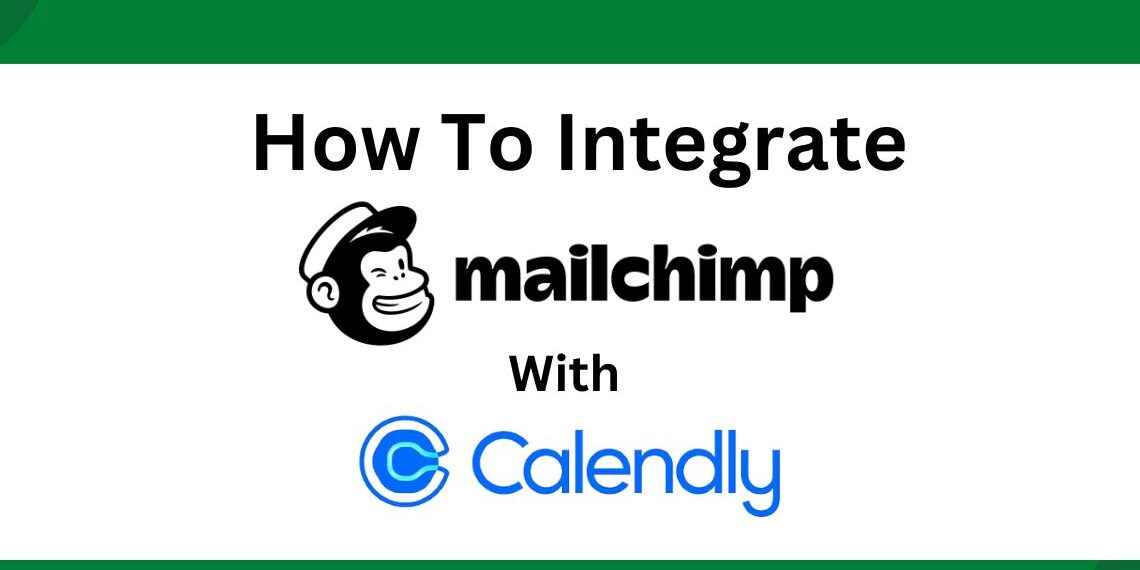
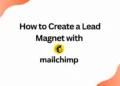
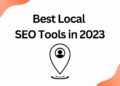
![40 Best SEO Audit Tools Experts using in 2023 [Free & Paid]](https://quatmarketing.com/wp-content/uploads/2023/06/best-seo-audit-tools-120x86.webp)