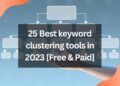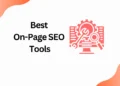If you have ever run an email campaign in Mailchimp, you probably know that it is important to keep your list clean of any bounced addresses, spam complaints and unsubscribes, so you can send your emails to the people who actually want to receive them. This blog will show you how to delete a campaign in Mailchimp.
How to Delete a Campaign in Mailchimp [Step by Step]
Step 1: Click Campaigns
You must first click campaigns on the left side of your screen in Mailchimp.

Step 2: Click All Campaigns
Once you click on the campaigns, you will be given three options. To delete the email campaign you have to click of all campaigns.
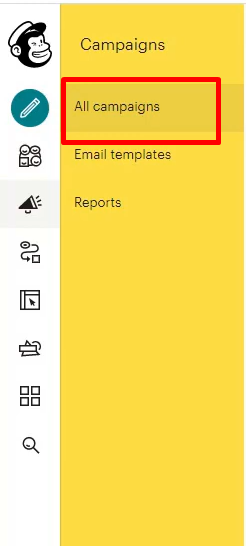
Step 3: Check the Box Next to the campaign
You can now see both drafted and sent campaigns in the all campaigns dashboard after completing the second step.
As shown in the image below, you have to checkmark the campaign you want to delete.

Step 4: Click Delete
Click the delete button which you will find the delete option on the top right of the email campaigns list after you have completed the checklist.

Step 5: Type Delete
In the event that you select the delete option, Mailchimp will ask you for confirmation. As shown in the following image, you need to type “DELETE”.

Things to Keep in Mind Before Deleting
Before deleting drafts or sending email campaigns in Mailchimp, here are some things to keep in mind.
- Email campaigns deleted from Mailchimp cannot be recovered in most cases
- If you delete a completed campaign, paused campaign, or cancelled campaign, the campaign’s report is also deleted.
Conclusion
We know how important it is to be able to get rid of old email campaigns when they aren’t needed anymore. We hope this post gave you the knowledge of how to delete a campaign in Mailchimp if you run into any issues with it.
Thank you for reading!

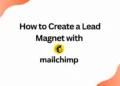
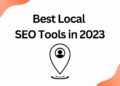
![40 Best SEO Audit Tools Experts using in 2023 [Free & Paid]](https://quatmarketing.com/wp-content/uploads/2023/06/best-seo-audit-tools-120x86.webp)